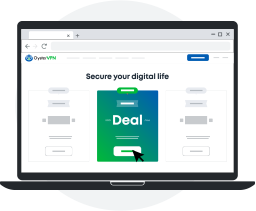
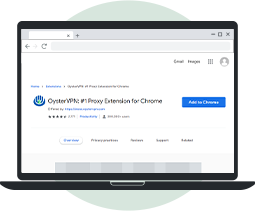
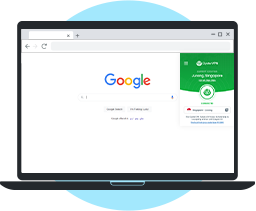
OysterVPN for Chrome delivers IP spoofing capability from within the web browser. It is a lightweight solution with a small memory footprint and eats up fewer resources on your system.
VPN for Chrome hides your IP address, which allows you to access blocked content on the internet. Stream your favorite movies and TV shows on services like Disney Plus and HBO Max that are not accessible worldwide.
Take a look at the features of OysterVPN designed to ensure ultimate digital freedom.
An IP leak can expose your identity on the internet. But not with OysterVPN!
NAT Firewall Feature will add an extra layer of protection to block inbound traffic.
Enjoy secure and safe connectivity with OysterVPN's servers.
OysterVPN servers keep you safe by actively preventing DDoS attacks.
OysterVPN strictly follows a zero-logs policy. We do not record or spy on your activities.
Enjoy safe and secure torrenting with OysterVPN P2P optimized servers.
OysterVPN is simple and easy to use. Get started with the VPN plan of your choice and enjoy true internet freedom.
Real humans, not bots. We make sure that you can connect with us quickly via live chat and email for troubleshooting issues and any queries.
We back up your purchase with a money-back Guarantee. Don't like OysterVPN? Just reach out to us and we'll refund your money.