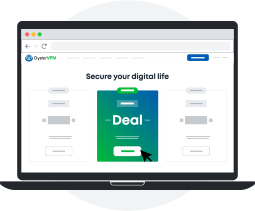

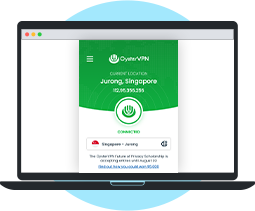
The bottom is that a VPN safeguards your data on unsecured networks and gives you the privacy you need to access the web anonymously. Connect to any VPN server and encrypt your communications to prevent the ISP from tracking your every activity.
Having VPN servers in various parts of the world gives you the freedom to connect to your desired location for the best performance. We've made our VPN servers available in countries such as the USA, UK, Germany, Canada, Singapore and more.
Freedom means using any device with VPN protection, but OysterVPN takes that further by allowing you to use devices simultaneously with your subscription.
Remote work is more popular than ever. With OysterVPN, you can safely browse the internet and access any website for your work while working at home, shared working space, or a coffee shop with the best VPN security.
Split Tunneling allows you to specify which traffic passes through the VPN tunnel.
Stay clear of annoying ads and pop-ups that break your experience.
Kill switch protects your data and IP address even when the VPN connection breaks down.
Choose from the top VPN protocols such as OpenVPN, IKEv2, L2TP/IPsec, and PPTP.
Use up to 5 devices simultaneously with a single OysterVPN subscription.
An IP leak can expose your identity on the internet. But not with OysterVPN!
OysterVPN is simple and easy to use. Get started with the VPN plan of your choice and enjoy true internet freedom.
Real humans, not bots. We make sure that you can connect with us quickly via live chat and email for troubleshooting issues and any queries.
We back up your purchase with a money-back Guarantee. Don't like OysterVPN? Just reach out to us and we'll refund your money.