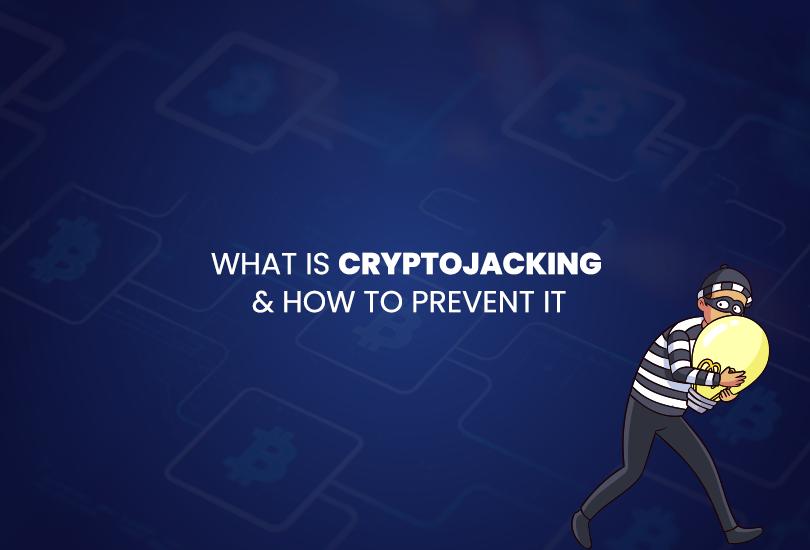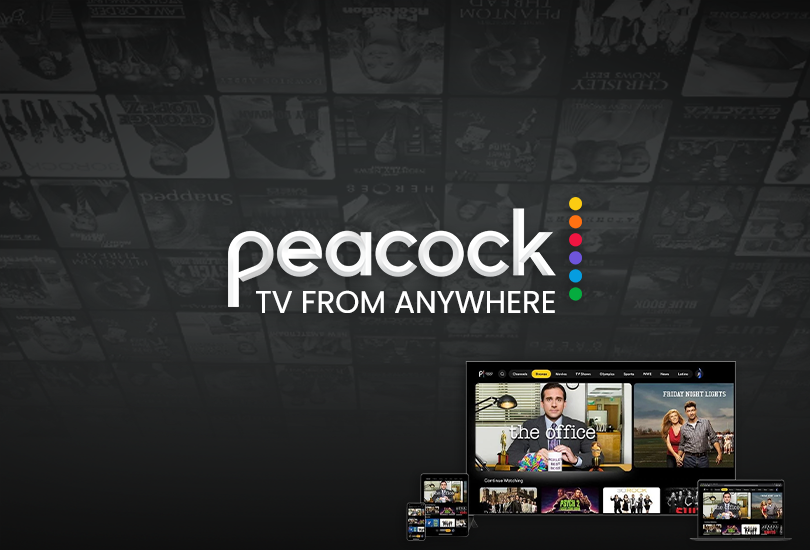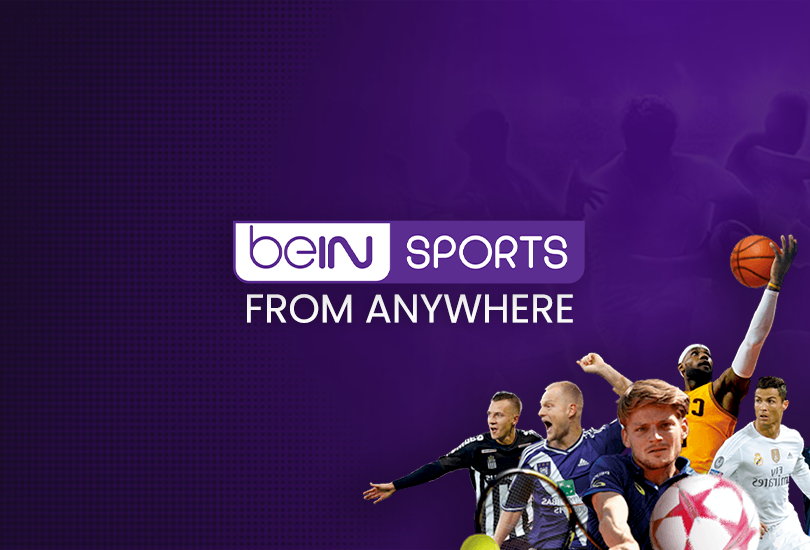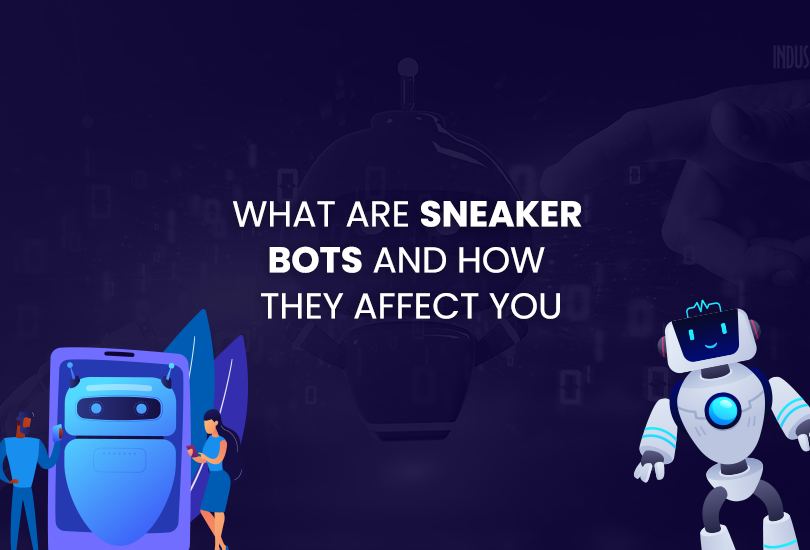Imagine a big apartment project with hundreds of flats. Each flat needs its unique mailbox number to receive mail from anywhere in the world, and the mailbox manager provides that mailbox number to each flat. However, the main question is, what does DHCP mean? DHCP means Dynamic Host Configuration Protocol, which works similarly to a big apartment project.
DHCP servers are popular and widely known among internet users globally. Still, most people have the same question: What is DHCP server? A DHCP server is like a mailbox manager that allocates the available mailbox numbers (IP address) to each flat (device) to receive mail (data) from across the world (Internet). This way, the residents don’t have to fight over the numbers or memorize them. The manager keeps track of the available mailbox numbers and assigns one to the mailbox when requested.
What is DHCP?
DHCP is a network protocol that automatically assigns devices the available IP addresses to connect them to several networks. DHCP answers the devices’ queries to connect and makes it easy for them to access the Internet.
Benefits and Importance of DHCP
- The transmission control protocol/internet protocol (TCP/IP) requires each device operating on it to have a specific IP address. DHCP allocates the IP address to each device so that it can run smoothly.
- Without DHCP, devices must be configured manually to assign an IP address. Similarly, a device must retrieve the assigned IP address manually whenever it moves to a new network. With DHCP, the configuration is automatically done whenever you change the device location. It has a series of IP addresses that the DHCP leases to its users temporarily.
- Some may also ask, what is the biggest benefit of using a DHCP server in a large network? The answer is that sometimes, two devices get the same IP address mainly because manually assigning IP addresses raises an IP conflict. DHCP prevents this issue by automatically assigning IP addresses. All the IP addresses are centrally disturbed, curbing the error of assigning a single IP address to different devices.
- DHCP provides service to the device with the latest version of DHCP and supports the devices using older versions (Bootstrap Protocol (BOOTP)).
What is DHCP and how it works
DHCP is the primary protocol controlling or regulating internet traffic by assigning IP addresses to specific devices on the network. To understand the complete workings of the DHCP, we first have to look at its critical elements:
- The main component of the rather complex system is the DHCP server. The server manages everything from holding to allocating IP addresses to devices.
- Subnets are another essential part of the extensive network.
- The routers or DHCP Relay are intermediaries, transferring messages between clients and servers.
- The DHCP client is at the end of this long chain. It can be a laptop, cellphone, or any other device with an internet connection that needs an IP address.
The DHCP system has two main components: The DHCP server and the DHCP client. As mentioned above, the DHCP client is the device requiring an IP address, while the server distributes IP addresses.
To reach a network supported by DHCP, the device first sends a request for an IP address. Without an IP address, the device sends its MAC address along with the message to receive one. The DHCP server then provides the device with an IP address. The addresses return to the pool when they are not in use or the allocated time for their usage expires.
You must be wondering how the device initially connected with the server. The answer is that the DHCP client system is encrypted in all modern devices at the time of their manufacturing, meaning the DHCP system is enabled by default; it starts working as soon as the device is switched on. Believe it or not, the whole process takes just a few seconds.
Your step-by-step guide to setting up DHCP at home
The method of deploying a DHCP system in your home is relatively simple. You need to ensure your Internet is not working through a modem. Many confuse a router with a modem, but several differences set them apart. However, having only one port or connectivity device is uncommon, as most Internet service providers provide both the modem and the router.
DHCP is not always secure because it is one of the most commonly used protocols. You may need additional security for privacy and to prevent cyberattacks or malicious software like malware. DHCP snooping can improve security, but what is DHCP snooping? DHCP snooping is a layer-2 security technology embedded in a network switch operating system that restricts unacceptable DHCP traffic. DHCP snooping also prevents unauthorized DHCP servers from allocating IP addresses to DHCP clients.
Although DHCP snooping improves security, DHCP is still vulnerable to threats without additional security measures like a VPN. A VPN like OysterVPN can provide additional security through its many features, including AES 256-bit encryption, an ad blocker, DNS leak protection, IP leak protection, a NAT firewall, and anti-malware protection.
To change your DHCP server, you can go to the settings, from enabling and disabling DHCP to assigning a static IP to the device. Also, every manufacturer has a unique design, but their operational menus are usually similar.
How to activate your DHCP server
- Open 192.168.0.1 or the IP address listed on the device on your browser, or read the manual provided with the router to follow the default system and IP address.
- Enter the login information provided on the back of your router.
- Go to the DHCP settings.
- From there, users can turn DHCP on or off, set an IP address range, and define a DNS server. Adjusting the DHCP is convenient if users want various devices to use a unique or different DNS server than the one assigned automatically by the ISP.
Getting a Static IP address for your device
A static IP address is very useful when you have modern devices like security cameras at home and want to use them remotely. Similarly, a static IP would help you manage the speed of your Internet and limit data usage by controlling bandwidth.
Here is how you can set a static IP address:
- Go to the DHCP clients list in the DHCP menu.
- Note down the MAC address of the device you want to restrict.
- Then, open your address reservation and click on Add new.
- Enter the noted MAC address and assign an IP address to it.
- Save the changes.
- Restart your computer to update the changes.
Conclusion
Dynamic Host Configuration Protocol is a useful network protocol that helps with network configuration and error reduction and ensures smooth Internet usage. It silently fixes your technical issues in the background as you enjoy your Internet without disturbance.