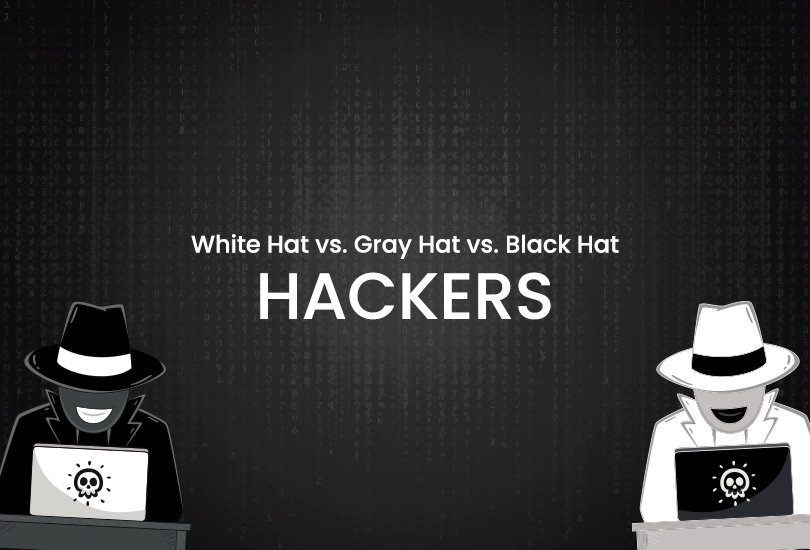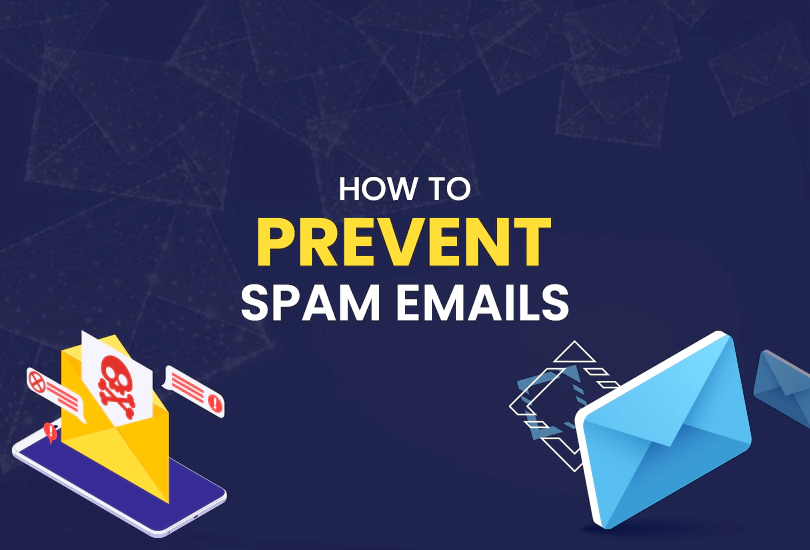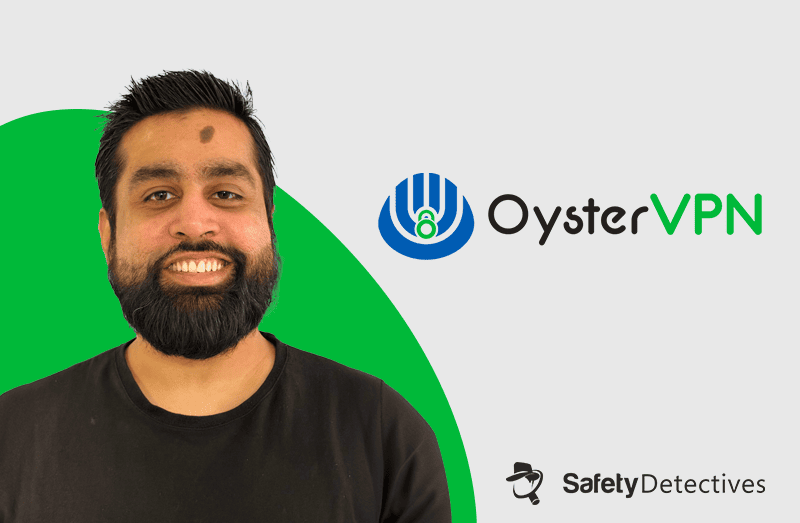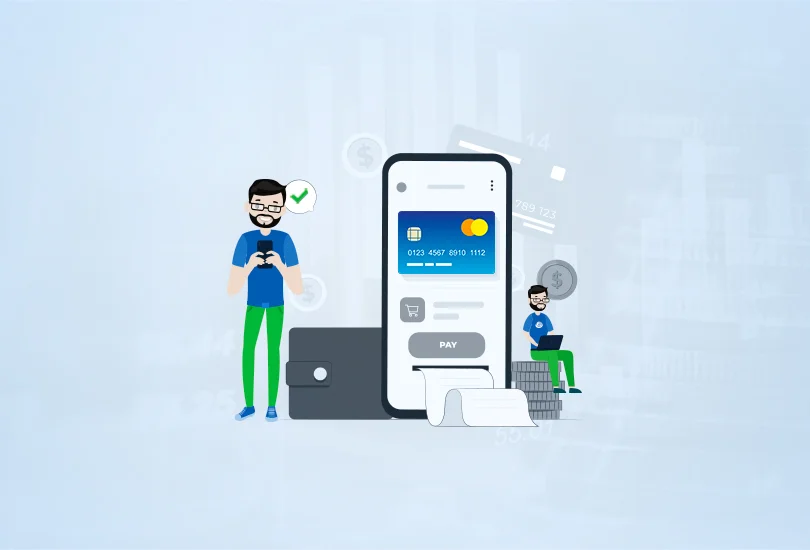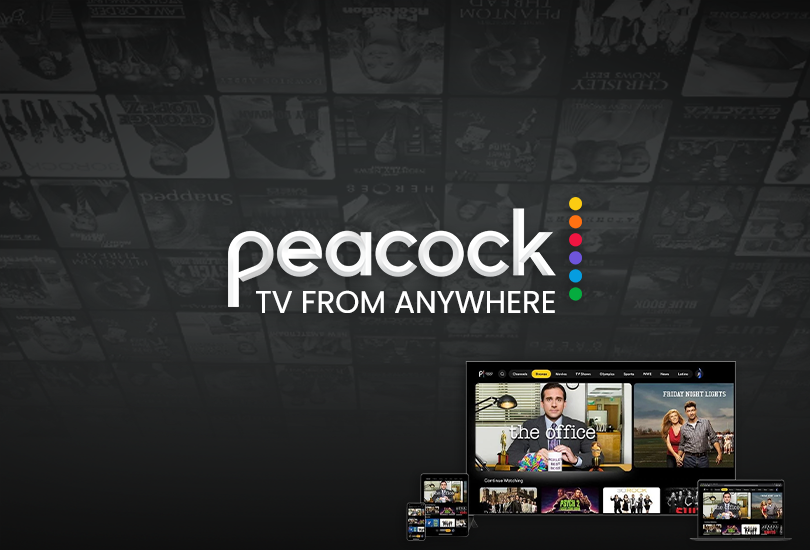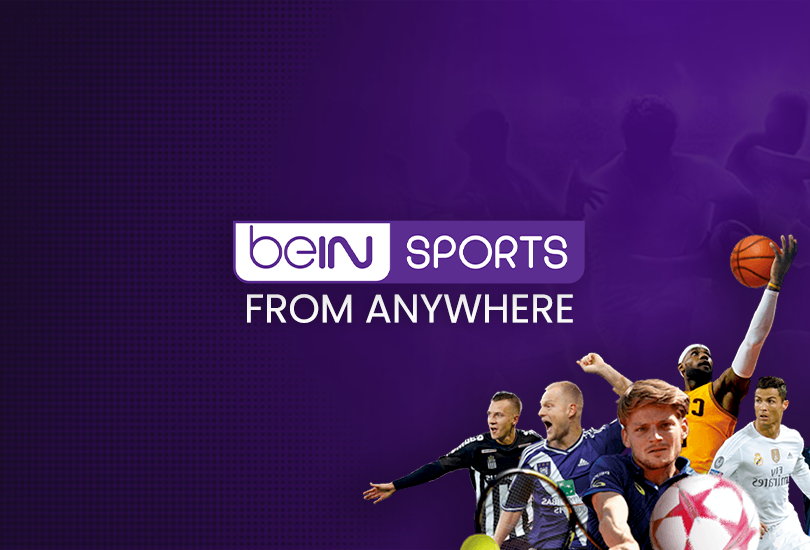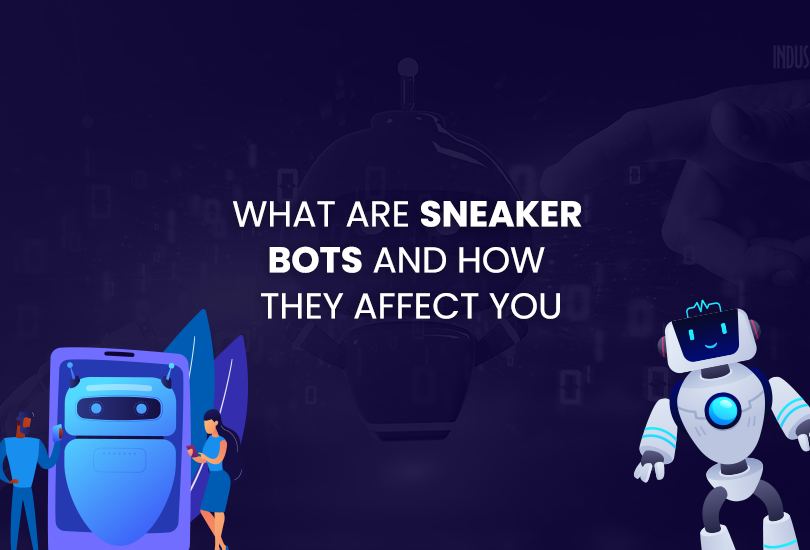Incognito mode or InPrivate browser is known to wipe your web browsing history and prevent it from being stored. It’s an old fable that Incognito mode protects your online privacy. The reality is that the search history of Incognito dissipates after you log out, but it doesn’t ensure security since Incognito mode cannot spoof your IP address to get traced by nosy websites and nefarious cybercriminals for advertising spam and malicious purposes.
In this article, we will briefly uncover what incognito mode is and whether Incognito mode makes you anonymous.
What is Incognito Mode?
Incognito is a private search mode available in every browser. It works as a safe search engine by vanishing your search history to maintain privacy from other users who use the same device.
When you search in Incognito, your search history creates a temporary session that won’t be saved in your browser after logging out. Anyone who uses the same device cannot track your search history, but your ISP and third-party websites can see your web browsing history when you are actively browsing.
Is Incognito Mode Safe?
Incognito mode primarily focuses on device privacy rather than offering anonymity from your ISP or government data-logging agencies. It doesn’t provide you with complete security. It can only offer you partial data security and doesn’t save your web browsing history on a device you use in your office or university.
Depending on the Incognito mode for privacy there would be a drop in the bucket. Incognito mode exposes your search engine data to your ISP, your employer, or third-party snoopers. Also, your geographical location being exposed can lead to severe cyber threats, including malware attacks, data theft, and man-in-the-middle attacks.
How Does Incognito Work?
A normal web browser saves your data or search history in its database. This means that it keeps them all, including site visits, login information, file downloads, or cache files. Incognito doesn’t store your information or search history on the device.
Saved activity can be helpful, especially if you don’t want to log in again & again. However, having incognito mode saves your data, especially if you have to share your device with others. This means that if someone else uses your device, they won’t have access to your online activity if the surfing is done using incognito mode.
How to Use Incognito Mode?
Whether it is Safari, Windows, Chrome, or Firefox, a private browsing feature is available in almost every system. We have shared a step-by-step guide to help you access private browsing.
Private Browsing on Safari – Using Desktop
- Go to Safari Browser.
- Click on the File option at the top, and here, select New Private Windows.
Private Browsing on Safari – Using Mobile Devices
- Go to the Safari app.
- Now, go to the Tab button in the bottom-right corner & tap Private.
- Now click on “Done” & start browsing privately on the app.
Private Browsing on Firefox – Using Desktop
- Open the Firefox Browser.
- Now click on the File option and select New Private Window.
- Now, you will get the private window open on your desktop.
Private Browsing on Firefox – Using Mobile Devices
- Go to the Firefox app.
- Hit the tab button.
- Click on the mask icon.
- Now, you are ready to browse.
Private Browsing on Google Chrome – Using Desktop
- Turn on your desktop.
- Go to Google Chrome Browser.
- Click on the File option and go to New Incognito Window.
Private Browsing on Mobile Devices
- Go to the Chrome app.
- Now click on Tabs and select the Icon showing the fedora hat and glasses.
- Click the “+” Icon to open a new tab & start browsing incognito.
Private Browsing on Brave – Using Desktop
- Go to your brave browser.
- Now click on File and select New Private Window.
- Press Ctrl+Shift+N or Command+Shift+N.
Private Browsing on Brave – Using Mobile Devices
- Go to your Brave app.
- Click on the Tab button.
- Tap on Private and select the “+” Icon to open a new private browser window.
How Incognito Keeps Your Browsing Private
Private browsing or incognito mode can do more than prevent your device from saving your data and information. We have shared some benefits that one can have while surfing in private mode.
Fetches privacy on shared devices
Incognito mode allows you to surf and browse safely on shared devices, as it doesn’t save your online activity or browsing history on any shared or public computer.
Prevent devices from cross-site tracking
It saves your device from embedded scripts, normally known as cookies, that you get while visiting any website. These cookies will keep you logged in and improve your social media experience. But on the other hand, government authorities track your personal information to keep a check on your digital life. However, having incognito mode on can save your device from online tracking.
Protects confidential data and information
Incognito mode wipes out cookies and other temporary files installed on your device when surfing. Having those hidden files and cookies can sometimes put your online security in danger, whereas incognito mode prevents your information and sensitive data from being tracked or traced by third-party intervention.
How Does Using a VPN Compare to Incognito Mode?
A VPN ensures you 360-degree security and privacy compared to incognito mode. It can encrypt your activity, disguise your IP address, and route your data traffic through a secure VPN tunnel, ensuring web security. Meanwhile, an Incognito browser only entertains the idea of privacy by limiting it to devices.
Additionally, if we compare Incognito with VPN, the two can create a robust coaction to acquire impenetrable privacy and robust security. Incognito protects your device from other users, whereas VPN keeps you anonymous online and mitigates cyber vulnerabilities.
What is Browser Fingerprinting & How Does Incognito Mode Prevent it?
Browser fingerprinting is similar to cookie tracking, but it involves invasive fingerprinting while keeping a check on your computer hardware, software, add-ons, font installed in your device, and the browser you are using. Advertisers mostly incorporate unique combinations of data acquired using fingerprinting to bring you advertisements as per your surfing behavior.
Although incognito is fully effective against browser fingerprinting, to some extent, it saves your device from storing fingerprinting cookies and prevents your source websites from keeping track of your browsing behavior. Whereas incognito can’t stop fingerprinting mainly related to your browser’s characteristics such as plugin list, user agent, screen resolution, and font style.
However, you can prevent your online infrastructure from browser fingerprinting! OysterVPN forms a military-grade encryption system that deciphers and transforms your data traffic into code and makes it quite impossible for trackers to get a glimpse of your browser information.
What Can Incognito Do For You?
The following table will help you comprehend what incognito mode can do for you.
| Incognito Mode | Yes/No |
|---|---|
| Saves From Cookies | Yes |
| Saves From Browser Fingerprinting | Yes |
| Saves Your Device from Browsing History | Yes |
| Hides Your IP Address | No |
| Saves DNS Tracking From ISP | No |
| Stops authorities from saving your data | No |
Wrap Up
Incognito mode is an effective tool to protect your search history from people who use the same device. But it doesn’t offer complete web privacy and internet security because your ISP and third-party cyber snoopers can still spy on your digital footprints. It’s crucial to use several privacy software and browser extensions to block malicious traffic. However, a VPN comes at the top of the list, saving your bacon.
OysterVPN has cutting-edge privacy features and impenetrable security protocols. Get OysterVPN monthly plan for $5.99 to ensure online safety and data encryption.