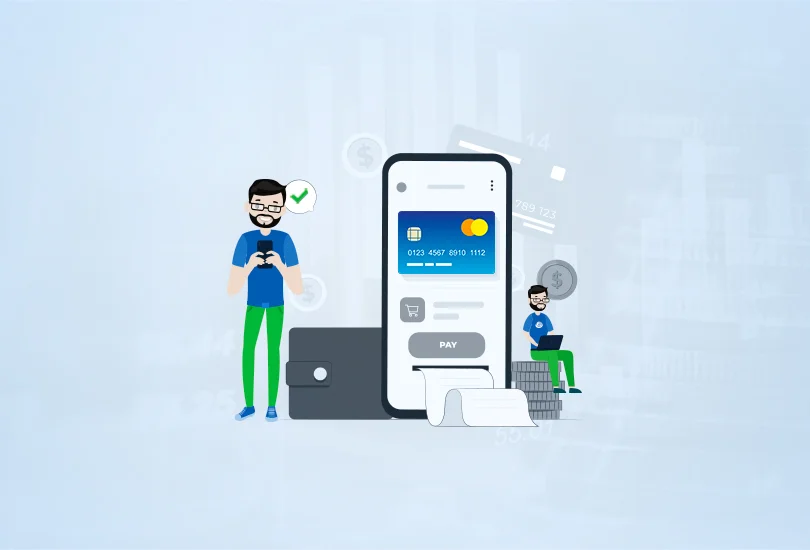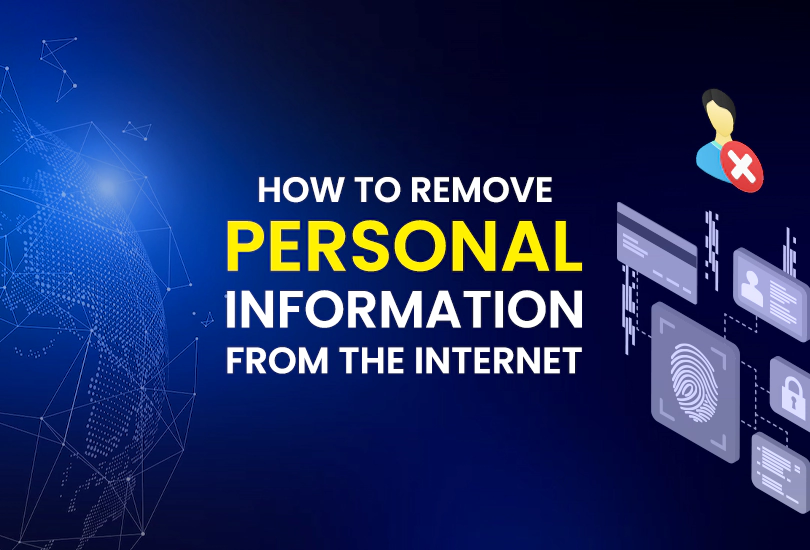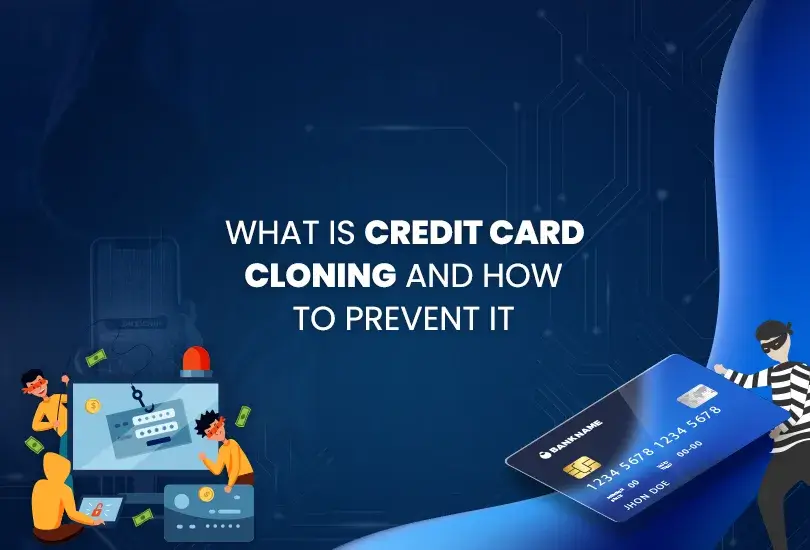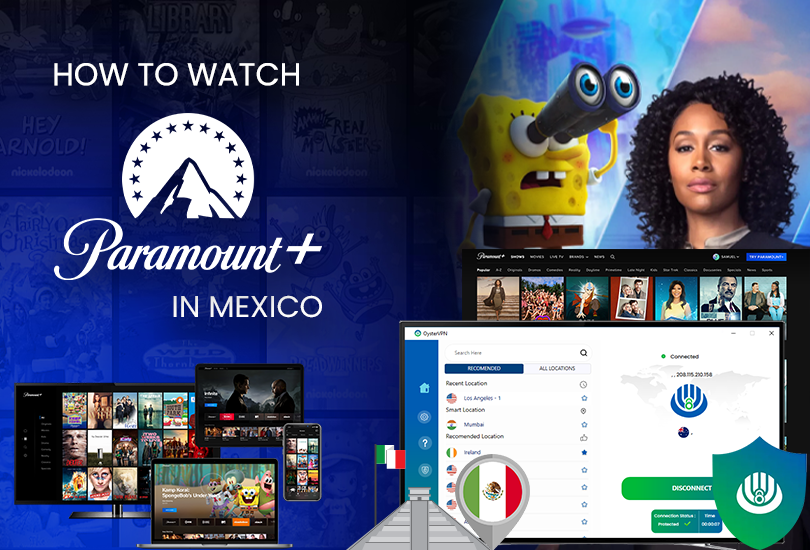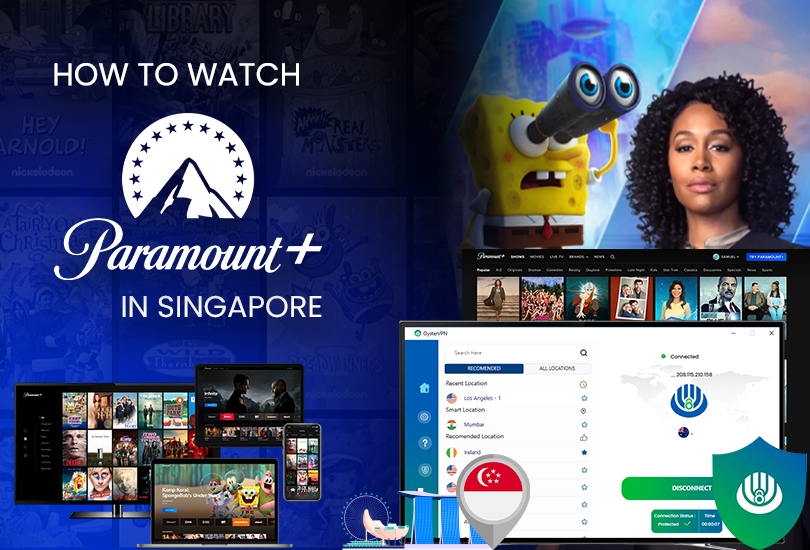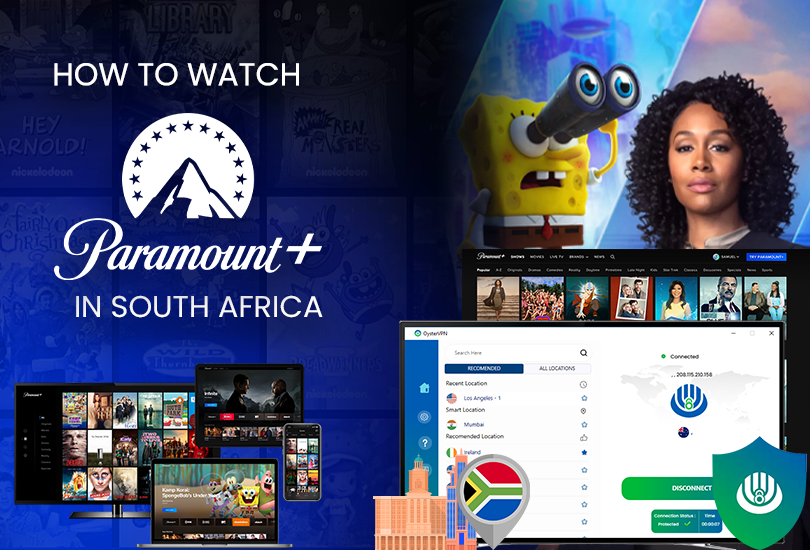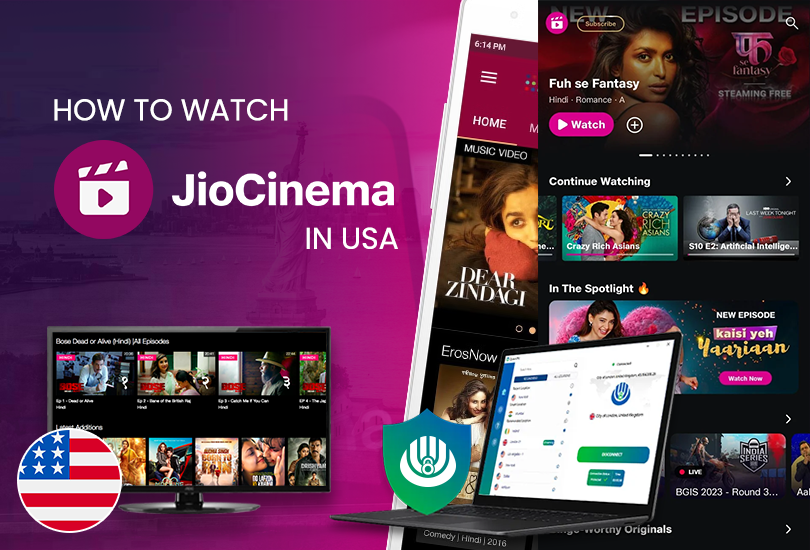Clicking on spam emails could end up giving cybercriminals access to your personal data and information. But every problem also comes with a solution, and spamming can also be controlled if you know some tips and tricks to lower the tide.
If you want to stop spam from clogging up your device, follow these steps:
Report Spam to Your Email Client
Report spam in your email client is an essential feature that helps identify unwanted or malicious emails and separate them from your important messages. Almost all services, whether Gmail, Yahoo Mail, Microsoft Outlook, or even Apple Mail, allow users to filter spam emails.
To report spam, simply select the email you want to report and click on the “Report Spam” or “Mark as Spam” button. This will send an email to your spam folder and inform your email provider about the suspicious message. Over time, your email client will learn what types of messages are spam and will automatically move them to the spam folder.
How Do I Report Spam in Gmail?
The following steps will help you report spam in Gmail.
- Open Gmail.
- Check the box to the left of each spam folder.
- Now, click the Report Spam button given in the mailbox toolbar.
- You have successfully filtered your spam email to its spam folder.
How do I Report Spam on Mac?
The following steps will help you report spam on your Mac.
- Open Apple Mail.
- Click on the spam email you want to report.
- Then, click on the Junk Mail icon in the mailbox toolbar.
- You have successfully filtered your spam email to its spam folder.
How Do I Report Spam in Outlook?
The following steps will help you report spam in Outlook.
- Open Outlook.
- Right-click on the spam email you want to report.
- Now, go to Security options and then click Mark as junk.
- You have successfully filtered your spam email to its spam folder.
How Do I Report Spam in Yahoo Mail?
The following steps will help you report spam on Yahoo.
- Open Yahoo Mail.
- Find the junk mail and check the box on the left.
- Now click the Spam button in the mailbox toolbar.
- You have successfully filtered your spam email to its spam folder.
How To Block Spam Email Addresses?
Here are the steps to block spam email addresses from popular email services:
Block Spam Email Addresses on Gmail
The following steps will help you block spam email addresses on Gmail.
- Open Gmail.
- Check the box for the spam email.
- Click on the three vertical dots at the top of the inbox.
- Now click on Filter messages.
- Select delete it from the list and click on Create Filter once again.
- Select Delete it from the list of actions and click Create filter again to confirm.
Block Spam Email Addresses in Apple Mail
The following steps will help you block spam email addresses on Apple Mail.
- Open the Mail app.
- Select a message from the sender you want to block.
- Go to the message header and click on the arrow next to the sender’s name.
- Now click on Block Contacts.
Block Spam Email Addresses in Outlook
The following steps will help you block spam email addresses on Outlook.
- Open Outlook.
- Right-click on the email spam email you want to block.
- Scroll to Security Options now and click on Block Sender.
How to Block Spam Emails on Yahoo
The following steps will help you block spam email addresses on Yahoo.
- Open Yahoo Mail.
- Check the box of spam emails you want to block.
- Now click on the three horizontal dots in the mailbox toolbar.
- From the pop-up list, select Block senders.
How to Change Your Email Privacy Settings?
To change your email privacy settings, follow these steps:
Change your Email Privacy Settings on Gmail
The following steps will help you change your email privacy settings in Gmail
- Open Gmail.
- Go to your account icon in the upper-right corner.
- From the menu, click on Manage your Google Account.
- On the left navigation menu, click Security.
Change your Email Privacy Settings on Apple Mail
The following steps will help you change your email privacy settings in Apple Mail.
- Click on the Apple icon.
- Go to the upper-left corner of your Apple email and click on System Preferences.
- Click on the Security and Privacy option. Here, you can upgrade your settings according to your preferences.
Change Your Email Privacy Settings in Outlook
The following steps will help you change your email privacy settings in Outlook.
- Open Outlook email.
- Click on your account icon in the upper-right corner.
- Select my Microsoft Account.
- Click Privacy, then click Privacy Dashboard.
Click “View app access details” under “Apps” and “Services” and remove access from any app sending you spam or other unwanted emails.
Change Your Email Privacy Settings on Yahoo Mail
The following steps will help you change your email privacy settings in Yahoo Mail.
- Open Yahoo Mail.
- Now click on the Gear icon in the top-right corner.
- Choose More Settings from the pop-up window.
- Click Security and Privacy to add the emails and URLs you want to block from your account.
You can also upgrade your email privacy setting, protecting your email address from getting spam emails and advertising.
Unsub Unwanted Newsletter & Mailing List
We sometimes unintentionally sign up for newsletters and mailing lists that fill out our email boxes with emails we have nothing to do with. Shortlisting unused sites, subscriptions, and newsletters can help minimize junk or spam emails.
Open your email and type “unsubscribe” into your email search bar. It will dig out all those unwanted emails and newsletters; now open each email, scroll down, and here you will find an option to unsub-click on unsubscribe. So now, you won’t get any unwanted emails from these sources.
Use a Secondary Email Address
Using a single account for your personal and professional use often fills your inbox with a huge spam list. Instead, cybersecurity practitioners suggest creating a secondary that you can use to sign in to websites, online stores, and surfing. However, you should use your primary email for your official use only.
Use Email Encryption Tools
Email encryption tools make your identity anonymous while sending emails to any source. There are plenty of legitimate email encryption tools that you can use to hide your real identity when sending emails.
Use a Third-party Email Filter
If you want to boost your defense against spam, then a third-party email filter can be the best aid. You can find some widely used and reliable third-party email filters that will filter out any spam or unwanted emails before you get them to your local server or email box. We have listed some reliable third-party email filters right below,
- Mailwasher
- SpamSieve
- Zero spam
- Shamballa
- SpamTitan
Conclusion
You cannot completely deny that spam emails are everywhere and can significantly damage your online infrastructure. Eliminating them completely is not possible, but taking some safety precautions will help stop getting excessive spam.