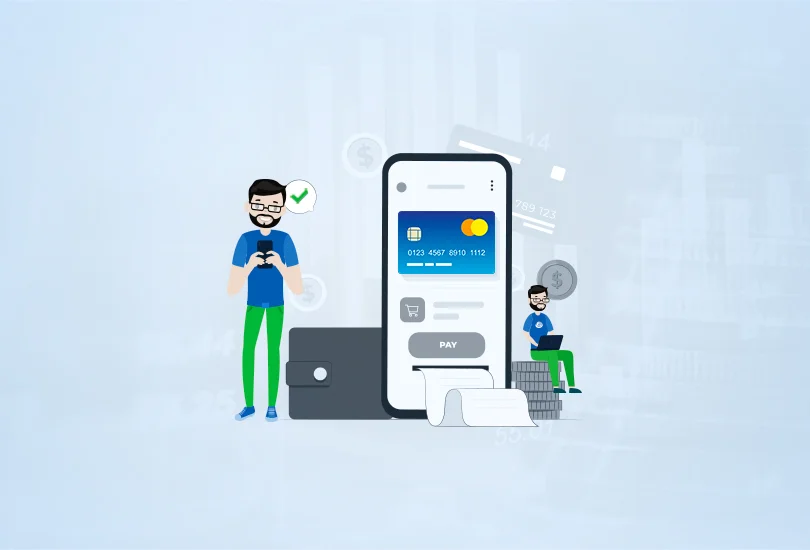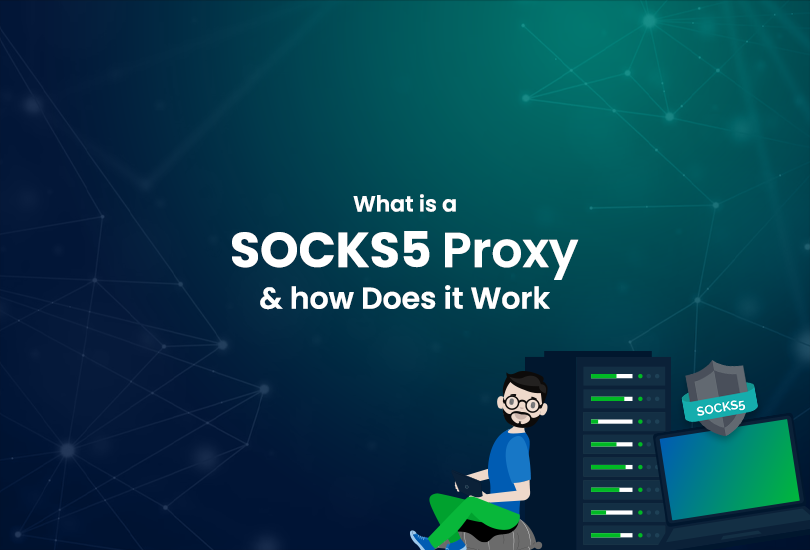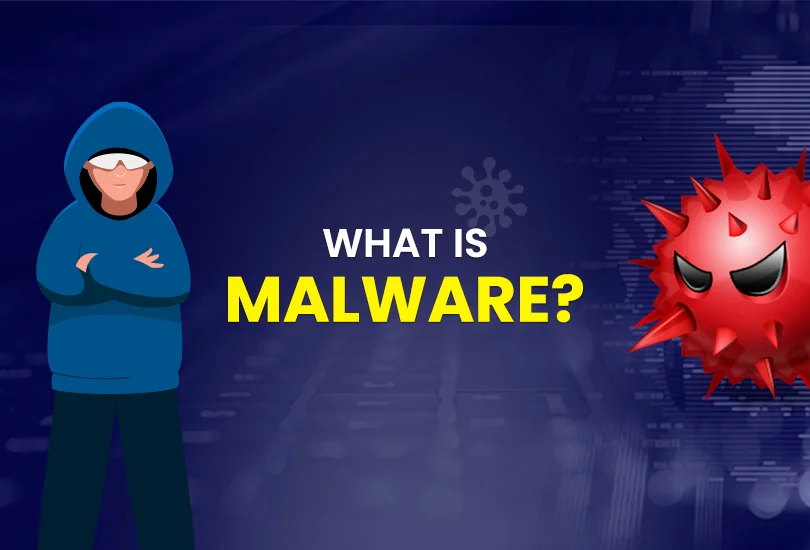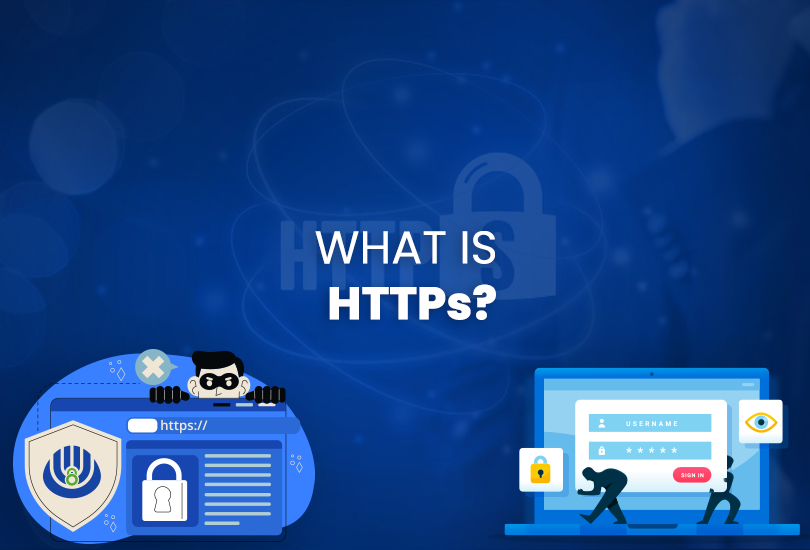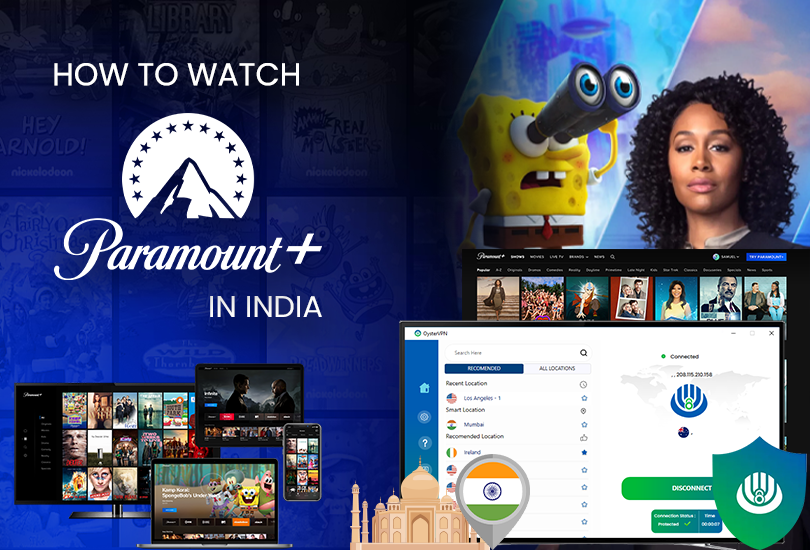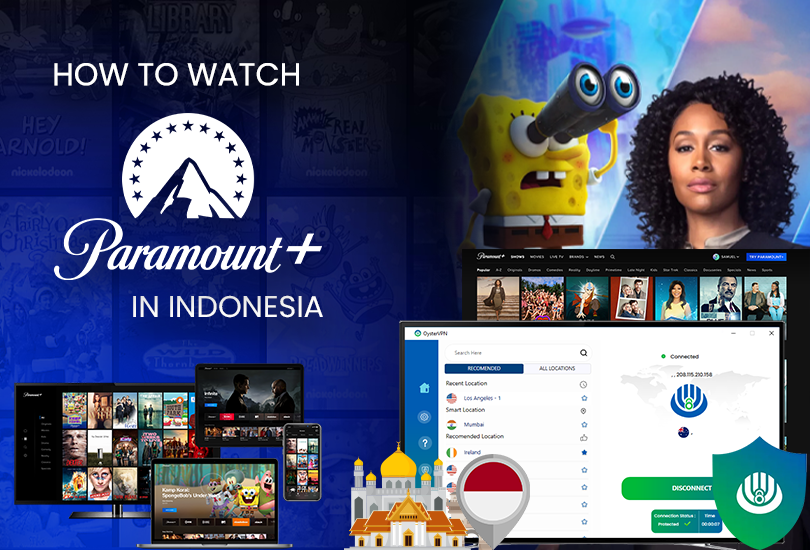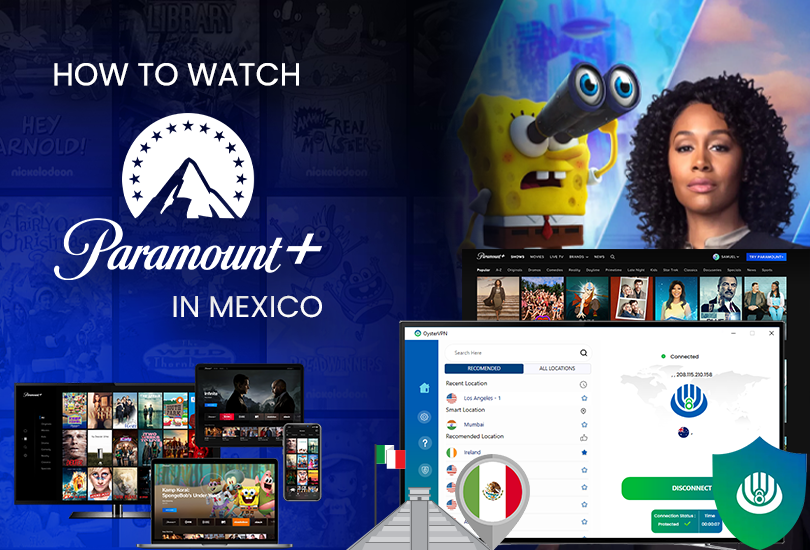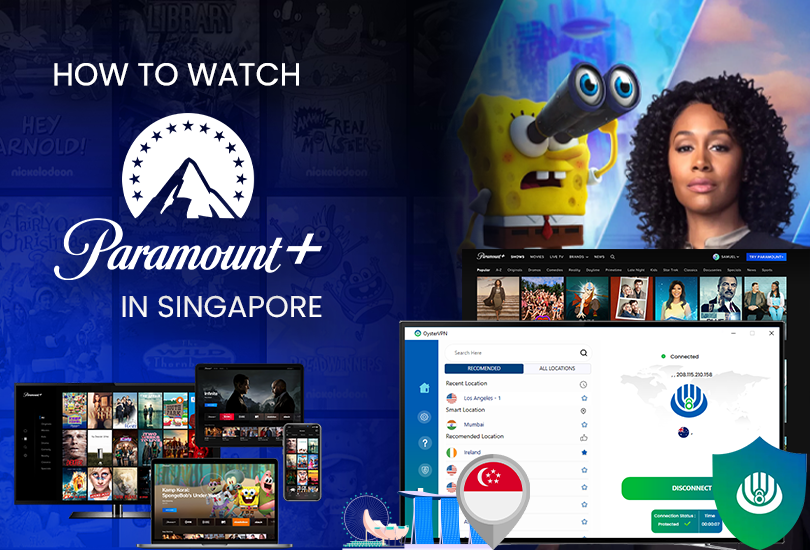Have you ever heard about cross-site tracking? We have developed a complete guide to help internet users comprehend cross-site monitoring and how to prevent cross-site tracking in their web browsers.
To minimize your digital footprints, a user should know how to stop cross-site tracking. But before that, let’s briefly review cross-site tracking and how it works.
What is Cross-site Tracking?
Cross-site tracking is a system that collects your data when switching from one website to another. Cross-site tracking is usually done using trackers. It contains information that includes your destination site address, your activity, and how much time you have spent on that particular site.
This type of tracking practice is usually done by online business holders, advertisers, and social media platforms to monitor your browsing habits. The reason behind this tracking practice is none but to have an organic opinion that helps them improve their products, form targeted advertising, and have a personalized user experience.
How Does Cross-site Tracking Work?
Cross-site tracking is done using third-party cookies. These cookies work as a tracking tool implanted in your browser to monitor browsing data, collect information, and gather information back to its implanter.
On the other hand, some companies also use your social media actions, including the share button, comments, and stories, to track your online activities. When you sign in to your social media account, your social media partner starts tracking your browsing habits without your consent and knowledge.
Tracking Agents Used in Cross-site Tracking
Cross-site tracking uses multiple techniques that work as agents to track your data for companies. For this, companies mostly use cookies that they implant into your browser. Another method is using an invisible script running in the background to track your IP address, device specifications, and more.
How To Stop Cross-site Tracking?
Cross-site tracking is believed to have become unpreventable, but this is not the case anymore. With the emergence of high-end development techniques, you can now have sufficient control over your privacy and security. In addition, modern browsers and operating systems are better equipped with tools designed to help prevent your browsing from cross-site tracking.
Stop Cross-site Tracking in Chrome Browser
The following steps will help you stop cross-site tracking in the Chrome browser.
- Go to Chrome and click on the ellipsis icon at the top right corner of the screen.
- Now scroll down and hit the “Settings” option.
- Now go to Security and Privacy > Cookies and other site data.
- Toggle on Send a “Do Not Track” request with your browsing traffic and “Confirm” it.
Stop Cross-site Tracking in The Chrome Mobile App
The following steps will help you stop cross-site tracking in the Chrome mobile app.
- Tap The More Options Button in the top right corner & select Settings.
- Click on the “More Options Button” and select “Settings.”
- Tap Privacy & Security.
- Tap “Do Not Track.”
- Toggle The Setting on.
Prevent Firefox Desktop Browser from Cross-site Tracking
The following steps will help you stop cross-site tracking in the Firefox Desktop browser.
- Click on the ellipsis icon at the top right corner and select settings.
- Now click on Privacy & Security.
- Enable “Custom Tracking.”
- Switch on the “Do Not Track” signal.
- Now enjoy tracking free surfing on Firefox.
Prevent Firefox Mobile App from Cross-site Tracking
The following steps will help you stop cross-site tracking in the Firefox mobile app.
- Go to the Firefox mobile application and click on the three dots at the top right corner.
- From here, click on More Options in the bottom right corner.
- Now click on Settings.
- Click on Enhanced Tracking Prevention.
- Now enable the Standard, Strict, or appropriate custom tracking protection.
Block Cross-site Tracking in Safari Web Browser
Follow these quick and easy steps and prevent your device from third-party monitoring.
- Go to Safari > Preferences> Privacy.
- Tick Prevent cross-site tracking.
Block Cross-Site Tracking in Safari Mobile App
- Go to Settings > Safari.
- Turn on Prevent Cross-Site Tracking.
Conclusion
While a VPN cannot prevent cross-site tracking, it protects your web identity and safeguards you from surveillance, ISP tracking, and third-party snooping, using a vulnerable network. It also connects your device to an alternative location, which obscures your original geo-location, confusing trackers in identifying it. In addition, it encrypts your online traffic using a robust level of AES-256-bit encryption.